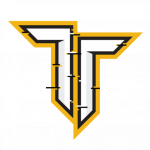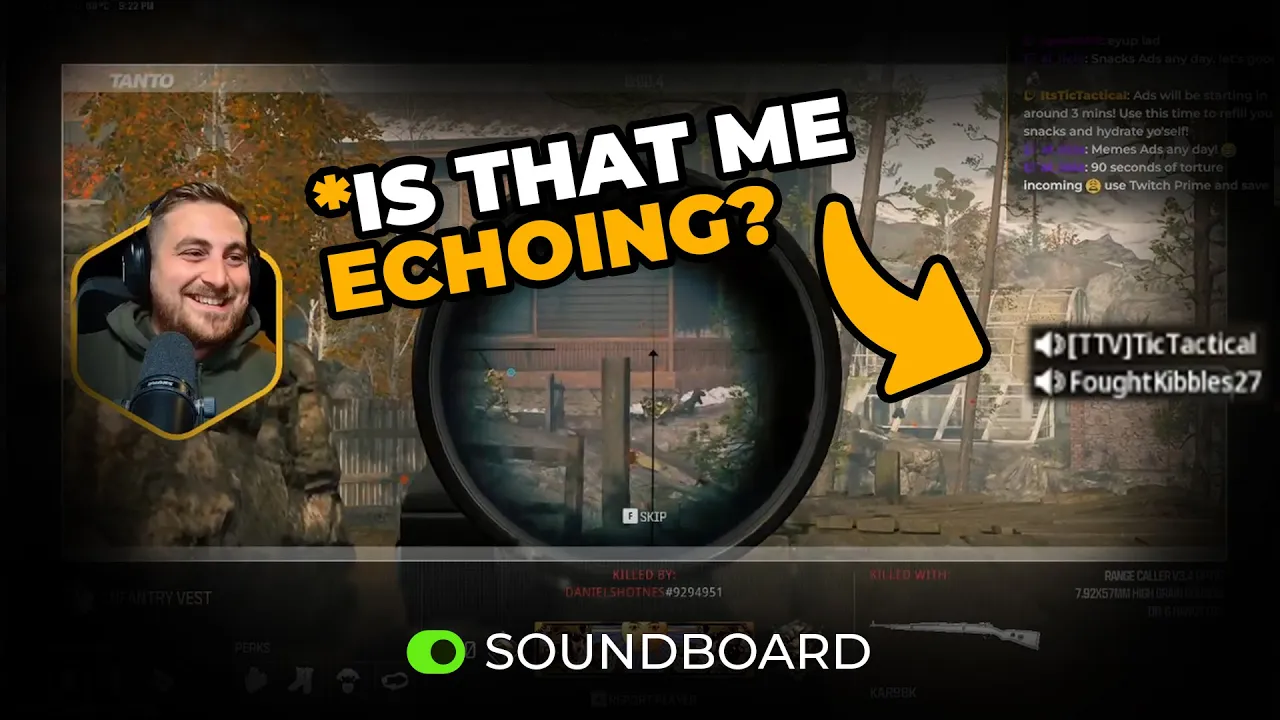How to record peoples voices soundboard and set up clipping voices in games in under 20 minutes. While the setup might seem intimidating, I’ll break it down into an easy-to-follow tutorial so you can start capturing those priceless moments. By the end, you’ll be able to create sound clips, play them back through your mic, and even set it up for free using the Stream Deck mobile app. Let’s dive in.
Step 1: Understanding the Tools You Need
Before you Start, what you need:
- VoiceMeeter Software: Free audio mixer for managing inputs/outputs. Download from the official VoiceMeeter website.
- Elgato Stream Deck Software: The software used to create clips, this is important. Elgato Stream Deck Software
- Elgato Stream Deck (Device Optional): Physical device for controlling audio clips and more. Elgato Stream Deck MK.2
- Stream Deck Mobile (Free Option): An app to replace the physical Stream Deck. Available on the App Store or Google Play.
- Additional Accessories for Optimal Setup:
- High-quality USB Microphone
- Noise-Cancelling Headphones
- Compact Audio Mixer (if you want manual control for audio channels).
Additionally, I’ll touch on how to set this up with Stream Deck or Stream Deck Mobile for added functionality.
Step 2: Installing the Stream Deck and Sound Deck Plugin
- Download and install the Elgato Stream Deck Software
- Download the Sound Deck plugin from the Elgato Marketplace (available for free).
- Install it in the Stream Deck software.
- Add two essential buttons to your Stream Deck:
- Sampler: Records and plays back audio.
- Clear Sampler: Deletes the current sample.
With these buttons, you can record audio snippets on the fly and immediately play them back.
Step 3: Downloading and Setting Up VoiceMeeter
VoiceMeeter comes in different versions (Banana, Potato, etc.), but for simplicity, we’ll use the standard version:
- Download VoiceMeeter: Official VoiceMeeter Website
- Install and restart your computer (this step is essential to activate the necessary audio drivers).
- Open VoiceMeeter and configure the inputs and outputs:
- Stereo Input 1: Set to your microphone.
- Deselect (A) next to the Fader Gain under Stereo input 1
- Click Hardware Out: Set to your default playback device (e.g., headphones or speakers) It will give you a list, WDM, KS, MME AND ASIO, Secect your device under WDM but if that doesn’t work in step 5, change this to MME.
Disabling the “A” monitoring option avoids hearing your voice in real-time, which can be annoying.
Step 4: Configuring VoiceMeeter for Clipping
Once your basic setup is done, you’ll route audio for recording and playback:
- Create Separate Channels: Use VoiceMeeter’s inputs and outputs to separate in-game audio and mic audio.
- For clipping voices, set the input device to “VoiceMeeter Output (VB-Audio Virtual Cable).”
- Route your playback audio through Output B (B1 in VoiceMeeter).
- Adjust Audio Settings: Ensure no unwanted sounds (e.g., game music) interfere with your recordings.
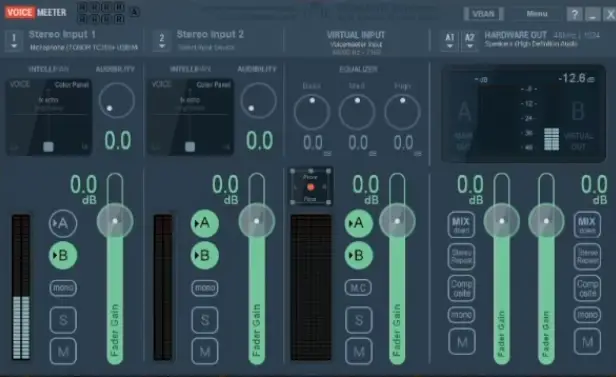
Step 5: Setting Up Stream Deck Sampler Button
With VoiceMeeter configured, you can connect it to your Sound Deck buttons for seamless clipping:
- Sampler Button: Configure this to record audio snippets.
- Title: Can be Anything
- Capture Device: Needs to be where you are capturing the Audio from (Default just captures all sounds from your computer)
- Output Path: Saves the File in a folder which will need setting up anywhere on your computer Encode to MP3: Off
- Normalize Volume: ON
- Playback Device: Set to “VoiceMeeter Input (VB-Audio Virtual Cable).”
- Action: Play/Stop
- Clear Sampler Button: Allows you to delete unwanted clips directly from your Stream Deck, once you click this button it will flash red on your device, then select on the device which clip you want to clear. The Audio file won’t be deleted and will still be stored in your Output folder.
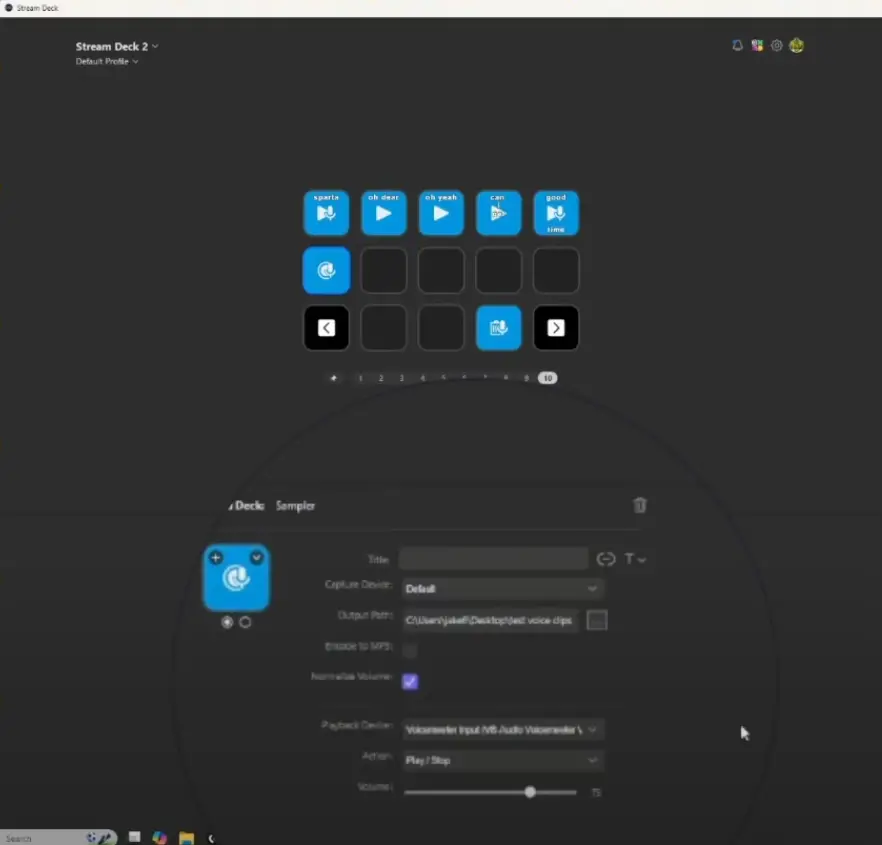
Step 6: Testing in Call of Duty (or Any Game)
To test your setup:
- Open a game like Call of Duty, which features proximity chat or team voice chat.
- Set the in-game input device to “VoiceMeeter Out B1 [VB-AUDIO VOICEMETER VAIO].”
- Use the Sampler button to record snippets of voice chat during gameplay.
- Play them back through your mic using the Play button.
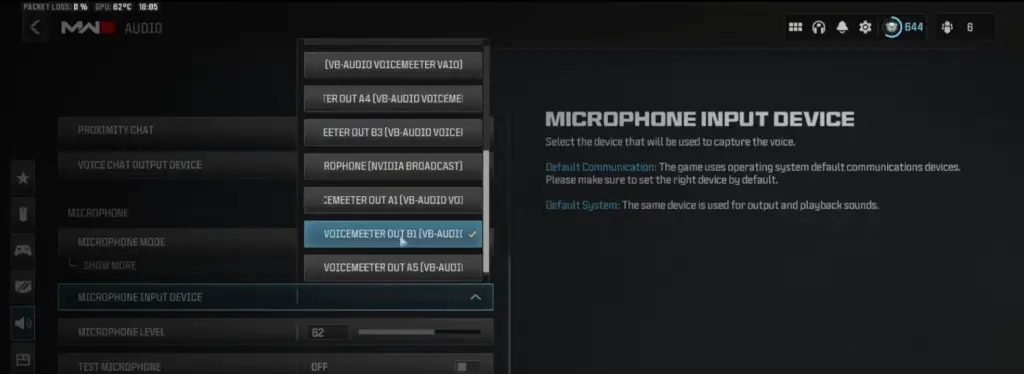
Step 7: Using Stream Deck Mobile (Free Option)
Don’t have a physical Stream Deck? You can use Stream Deck Mobile:
- Download Stream Deck Mobile: Available on the App Store or Google Play.
- Connect to Your PC: Follow the app’s instructions to link your mobile device to your computer.
- Add the same buttons (Sampler and Clear Sampler) to your mobile Stream Deck and use it to control your audio clips following the steps from before.
Tips for Optimizing Your Setup
- Create a Dedicated Folder for Clips: Organise your clips in a folder for easy access and playback.
- Adjust Audio Levels: Use the volume slider in the Sound Deck settings to prevent audio distortion.
- Use the Right Channel in Games: In Call of Duty, set the input channel to “VoiceMeeter Output B1”.
Conclusion
By following this guide, you can turn your mic into a soundboard capable of recording and playing back in-game voices. Whether it’s for hilarious moments in proximity chat or tactical communication during intense matches, this setup opens a world of possibilities.
If you encounter any issues or have questions, feel free to drop into my Discord for help. Happy gaming, and don’t forget to share your best voice clips!
VoiceMeter FAQs
Do I need a Stream Deck to use your soundboard setup?
No, you don’t need a physical Stream Deck. You can replicate the functionality for free using the Stream Deck Mobile app on your phone, paired with a PC or laptop.
Is Voicemeeter an alternative to WaveLink?
Voicemeeter is a free alternative to WaveLink. They both serve similar purposes, but you don’t need both. WaveLink is tailored for Elgato equipment, while Voicemeeter works with broader setups.
My microphone turns red in Voicemeeter. Why?
This happens when other programs prioritize audio over Voicemeeter’s WDM setting. Try switching to ASIO or MME as your input/output mode.
Does Voicemeeter work with headset mics?
Yes, but it can cause feedback or lower audio quality compared to standalone mics. For best results, consider upgrading to a dedicated microphone.
Can I use WaveLink with a GoXLR or Voicemeeter?
It’s best to use one software at a time to avoid routing conflicts. If you prefer WaveLink, configure it exclusively for audio routing.
WaveLink FAQs
Can I record game chat and Discord using WaveLink?
Yes! Route Discord audio to the ‘Voice Chat’ channel in WaveLink. For game chat, use a separate channel (e.g., ‘Game’ or ‘Browser’).
Why can’t I select WaveLink Game as my audio output in some games?
Some games don’t Wecognize WaveLink Game as an option. As a workaround, route your game audio through WaveLink System or another available channel.
How can I make my voice output quieter for myself but louder for others?
Adjust the monitor mix volume in WaveLink to lower your playback volume while keeping output levels high for others.
What’s the best way to add voice effects without using Voicemod?
Use VST plugins in WaveLink! Set up a VST folder in your audio settings, add plugins for effects like pitch, echo, or reverb, and experiment to find the right settings.
How do I stop hearing myself in WaveLink?
Ensure the ‘monitor mix’ option is turned off for your microphone in WaveLink. If you’re still hearing yourself, double-check your audio routing.
Can I record game chat and Discord using WaveLink?
Yes! Route Discord audio to the ‘Voice Chat’ channel in WaveLink. For game chat, use a separate channel (e.g., ‘Game’ or ‘Browser’).
How do I use WaveLink?
Download and install WaveLink from Elgato’s official website. Connect one of these compatible devices:
Open WaveLink and configure your audio channels, such as Voice Chat, Game, Music, or System. Route your inputs and outputs through the software, and fine-tune the audio levels to match your needs.
General FAQs
Why does my audio sound faint or echoing in-game?
Make sure your headphones are set as the default output device in WaveLink. Adjust the channel’s volume and ensure no audio effects (e.g., reverb) are applied
What are some free games with proximity chat for trolling?
Try these popular free games:
CS: GO
Fortnite
Rocket League
Apex Legends
Valorant
Do I need to add my microphone as an input in the soundboard setup?
Yes, add your microphone as an input device to ensure you can mix your voice with the soundboard.
My Record button has a yellow triangle on it, why?
This usually means the recording you have tried to clip didn’t work, check the output folder for your sounds. Is there any files in there? If No, make sure your voice clips folder is located on your C: Drive and ensure you are holding the button down for the right duration for the clip.
When creating a new sampler, settings don’t copy over automatically. To fix this, copy the working sampler with Ctrl+C and Ctrl+V, then edit as needed
Can this setup work on consoles?
Unfortunately, no. This setup is PC-only for now.
Can using a soundboard get you banned?
It can violate the voice chat Code of Conduct. It’s rare, but bans are typically temporary and apply only to voice chat. (I’ve not been banned..ever!)